TL;DR
- Introducing subclips – Your shortcut to spotlighting segments of video.
- Plus – plenty of other improvements and updates that make iconik more accessible and flexible.
You've asked, and we've delivered: creating "subclips" from your video assets is now possible in iconik – a new way to clip out and highlight moments in your videos that you want everyone to see.
Any subclips you create are searchable, decked out with metadata, and ready for teamwork. There’s no longer any need to communicate timecodes to reference specific moments or duplicate and edit larger files. Iconik's subclipping feature smartly organizes your library, creating referanceable moments that don't require transcode/storage, and making it a breeze for you and your collaborators to find and showcase exactly what you need from your video collection.
It's all about taking your video management game in iconik to new heights – making your video library management smarter, more precise, and a whole lot more enjoyable.
But that's just the start. Keep reading to discover more new features and enhancements in iconik waiting to be explored.
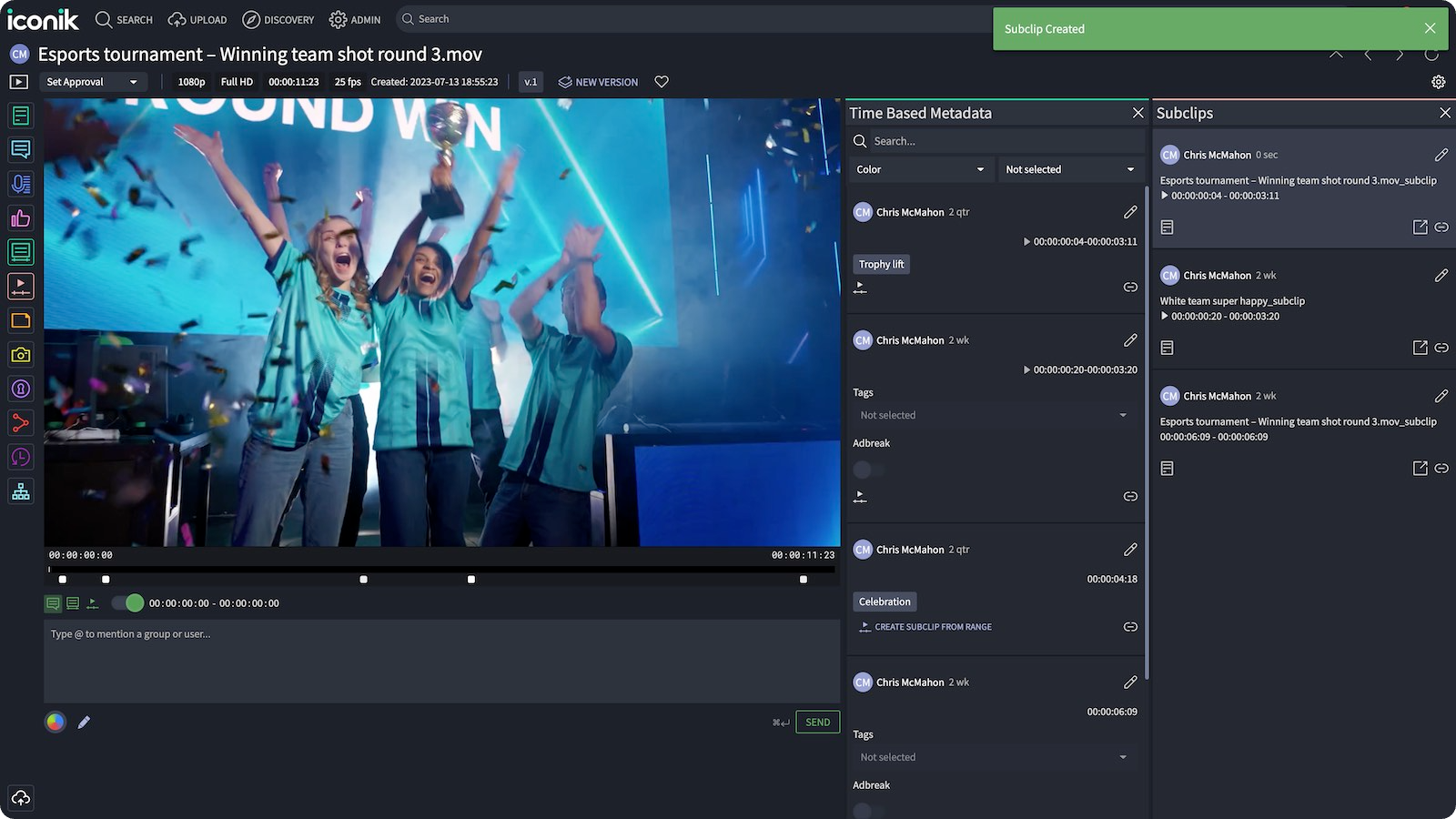
Subclipping – Your shortcut to spotlighting video
In the past, when you wanted to reference a specific clip from a video in iconik, finding the correct asset was sometimes only half the battle. Even with good organization and metadata, you still had to sift through and reference the specific moments you wanted to work with – and with long videos, pinpointing the right moment could feel like searching for a needle in a haystack.
We wanted to make your life easier, so we’ve introduced subclipping to iconik – a new way to easily define and reference those moments in your video that you want everyone to see.
By defining precise in/out markers in your longer video files, you can create indexable “subclip Assets” that feature only the moments you want to focus on.
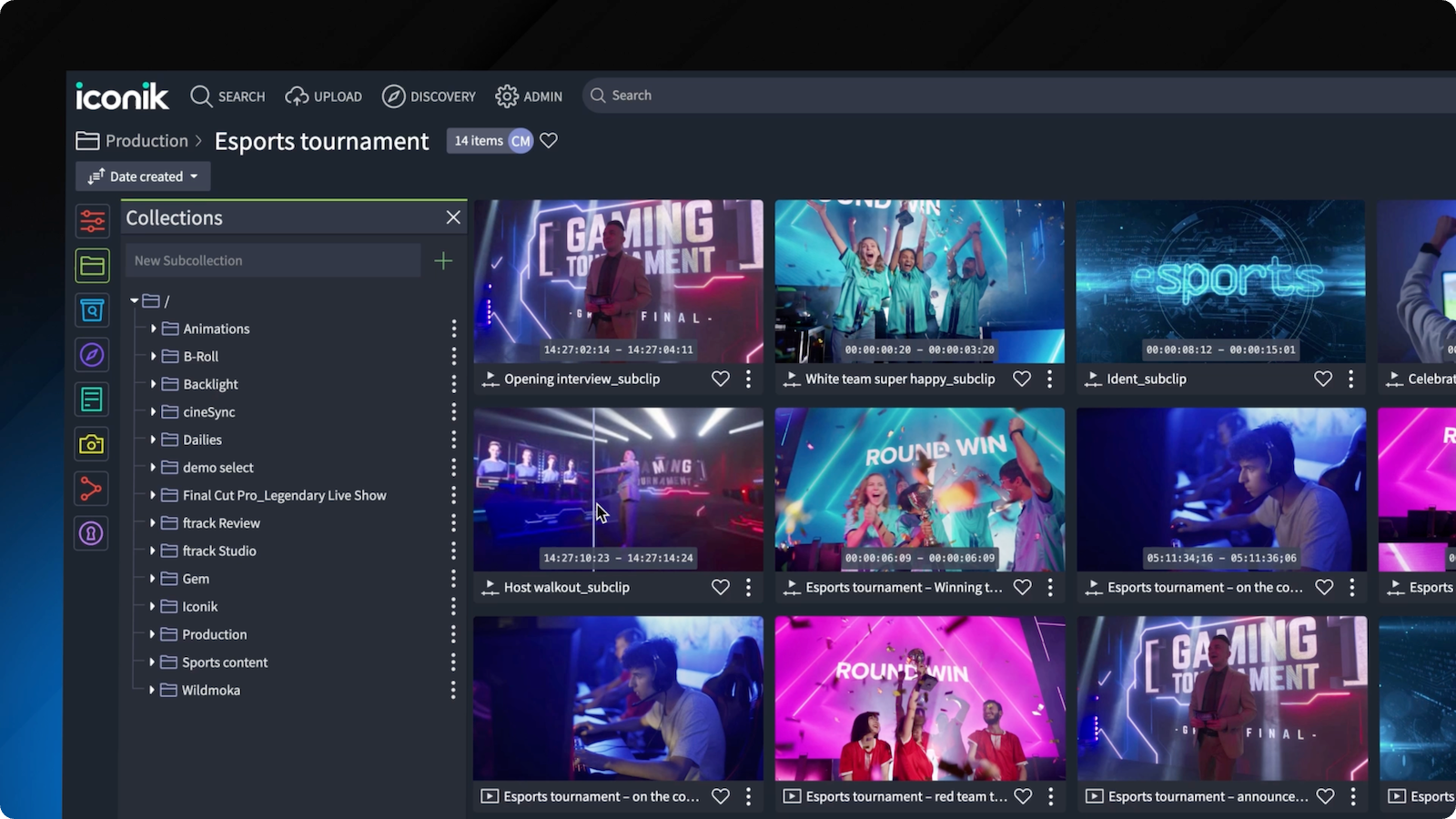
Subclip assets are not real "clips" but are still indexed in iconik as a separate, new asset that does not require its own transcode/storage. The subclip inherits metadata from the parent asset, and from there you can do all the things with them that you can with regular assets: search for them, share them, tag them with additional metadata, set up access controls, and chat about them in comments.
The subclip asset will maintain a relationship with the parent asset it’s clipped from, so if you ever want to hop back to the full context, it's just a click away (as long as you've got the permissions to access it, of course).
It's all about making your video management process smarter, faster, and more precise.
How to create a subclip
- Navigate to the section of a video you want to reference in a subclip asset.
- Set a defined in- and out-point around the noteworthy moment in your video.
- Tell iconik to create a subclip out of that portion of the video.
- Alternatively, use the in- and -out points to create time-based metadata – you can tell iconik to create a subclip from that time-based metadata.
- Create a name for your subclip and add metadata if you wish.
- Iconik will index the sub-clips created. Others can now search for, retrieve, share, or review the sub-clip while maintaining a connection to the original asset it’s clipped from.
Learn more about subclip Assets
Improving your iconik experience
We’ve also recently released a host of other improvements and tweaks to improve your overall iconik experience, making it easier to access, manage, discover, and collaborate on your media in iconik. Here are just a few of the changes we’ve made.
Multi-value Metadata Fields: Richer Metadata for Easier Asset Discovery
You can now add multiple entries to a single metadata field when tagging your assets. It's like giving your media a richer story, making it super easy for you to find exactly what you need in your media library.
Add new collaborators or remove current ones from an existing share
If you need to add or remove collaborators from a share you’ve already made, now you can. Simply select an existing share and add/remove users. New user will get a heads-up notification when they’re added.
Set your favorited assets as your iconik home page
Your Favorites page in iconik presents all your “favorited” media via one handy interface. Now, if you want, you can set your favorites page as the initial landing page when logging into iconik, so users can get straight to your go-to media as soon as they log in, making those key assets even more readily available.
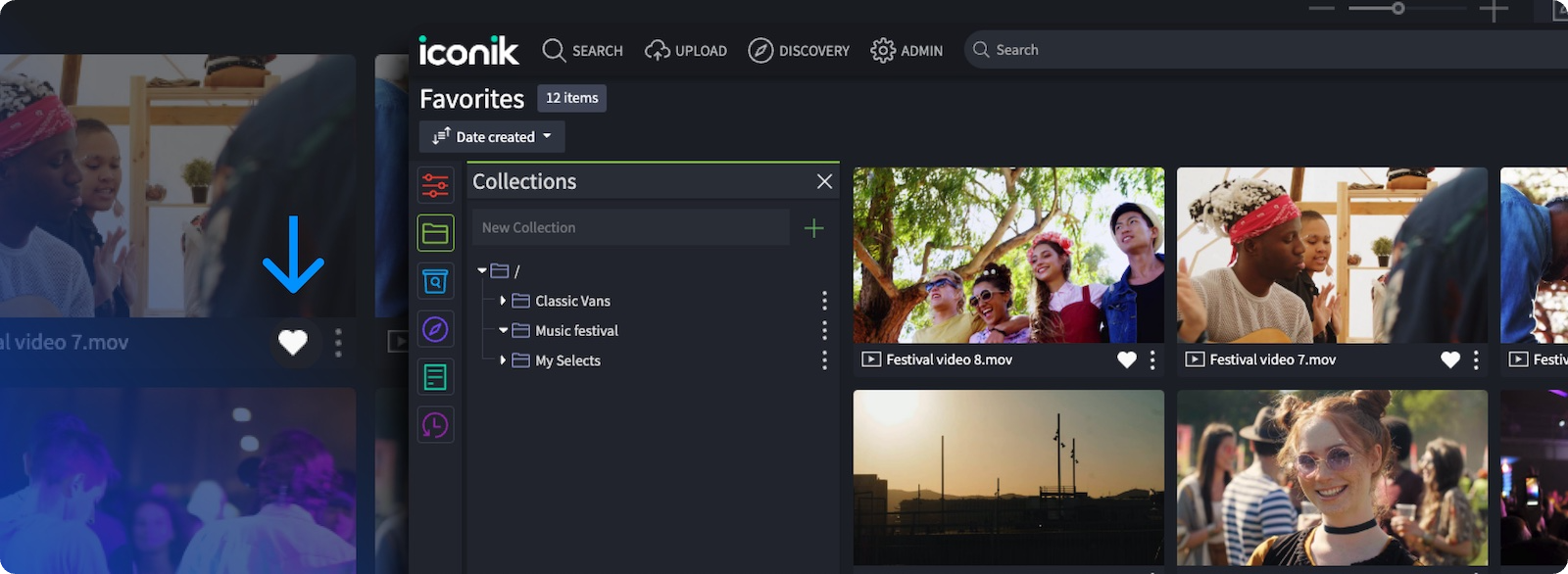
Jobs view now shows where your uploads came from
Curious to know whether an upload occurred via the web or the iconik Agent? We’ve added this information ot the jobs view, as we know it can be helpful when troubleshooting or helping other users.
Added support for AVIF images
The AV1 Image File Format is the latest entry to our growing list of supported file types. See the full list of supported file types in iconik.
Delete files from a specific storage in bulk
If you have a bunch of files in one storage that you want to get rid of, we’ve made it easier to do so with the option to delete those files in bulk.
Display what storage transcoders are connected to
We’ve made it easy to see which storages are connected to specific transcoders. Transcoders can be expensive – this update makes it easier to manage them and optimize cost efficiency where possible.
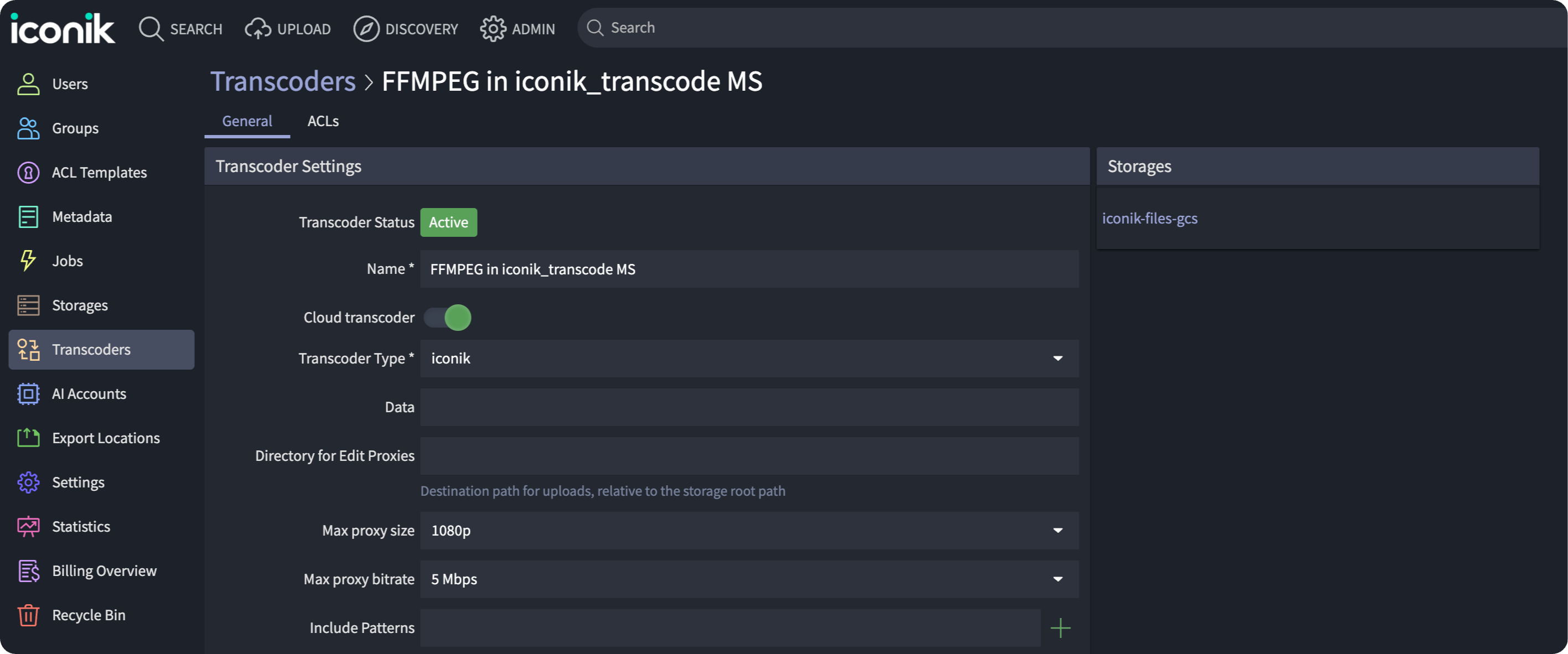
More choices for your ISG: Now with Redhat 9 support
We continue to add new support for the ISG, with the latest addition being the ability to set up your ISGs on systems running Linux Redhat 9 and any distributions based on Redhat 9.
Set words per line for subtitle generation
Set how many words will appear on a line for your transcription-generated subtitles by configuring ‘words per line’ in your subtitle download options. This feature helps create more readable and viewer-friendly subtitles.
Custom ACL control for new collections
We’ve simplified access control to new collections – you can now choose whether new collections use default ACLs or inherit those from parent collection ACLs.
And that wraps up all the latest in iconik! There’s a whole bunch more coming to iconik in the coming months to make iconik even more accessible, flexible, collaborative, and easy to use. Watch this space for more.
Got questions or feedback? Don't hesitate to reach out – we’re ready and waiting.
A Closer Look
Read the iconik release notes to see all the new features and fixes










%202.svg)
%202%202%20(1).svg)



.svg)

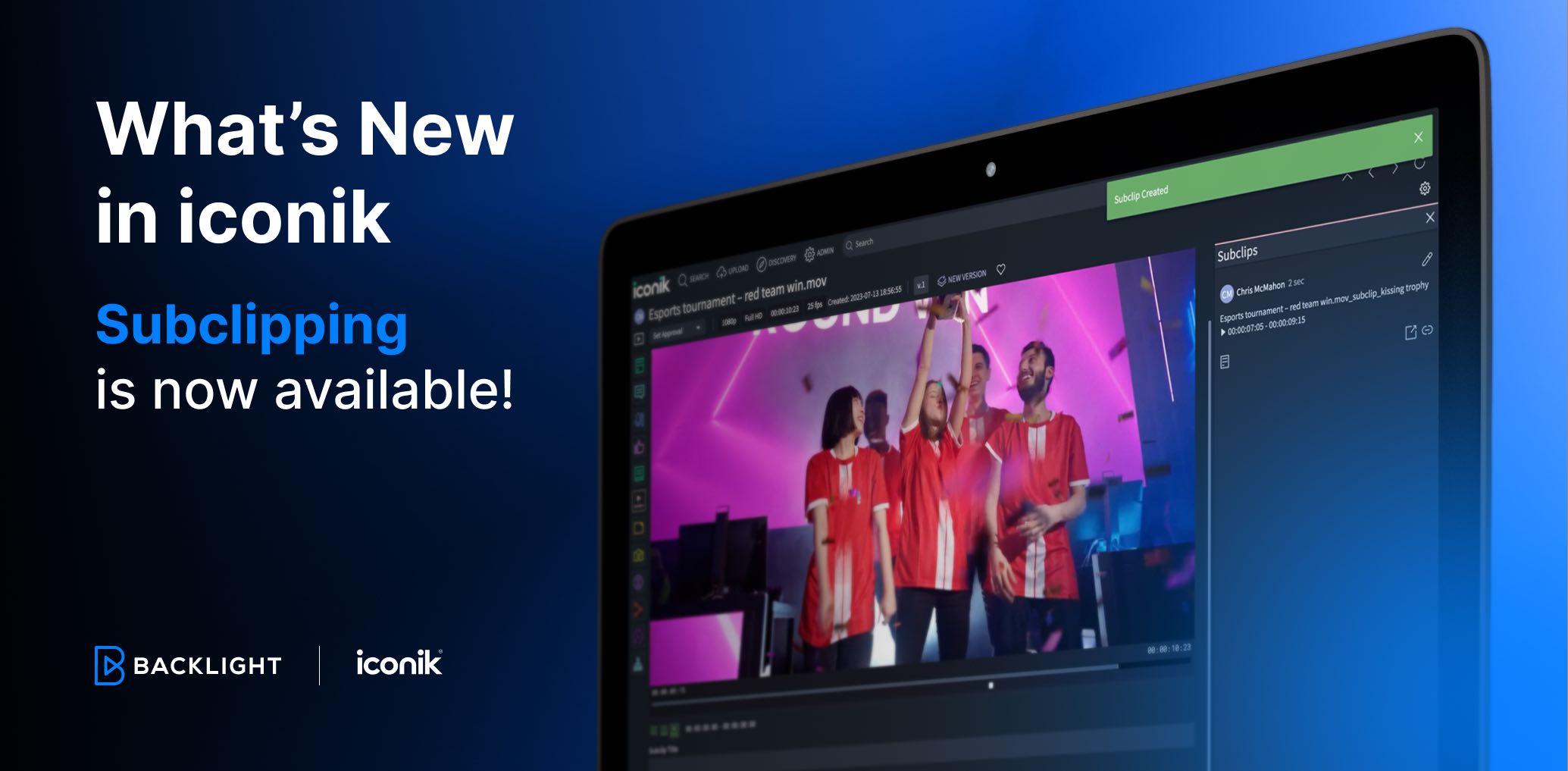





.png)
%20(1).png)
