6 Ways to Unleash the Value of Media with iconik’s Metadata Management
%20(1).png)
When you have to manage a growing archive of files, formats, and metadata tags to keep track of, it can feel a lot like untangling a pot of spaghetti. You probably have better things to do with your time, so iconik has addressed this by improving its search features and options to customize how your media data is displayed and makes finding assets more intuitive.
In this post, we’ll take a closer look at the features that improve the iconik search experience.
.png)
Making Data Useful for Media Discovery
Good data presentation is all about organizing complex information into an easily digestible format. Nobody wants to sift through endless rows and columns. We want well-structured data that shows everything that is relevant to how we use media.
By presenting metadata clearly, you can quickly understand essential insights about your media assets. This means finding what you want faster and making more informed decisions when managing your collections.
Here are six ways that iconik unleashes your media's value by presenting metadata clearly with customizations:
1: Enhanced Visibility of Metadata
Clear data presentation allows you to quickly understand the information being displayed. This is why iconik's grid view has preview pods to present metadata upfront. At a glance, you can see tags, dates, warnings, or any other metadata you choose to display by default—more on that later.
In addition to this, iconik will display search pods differently depending on the content:
- Video asset search pods will allow you to scrub through the video asset as you run the mouse over it.
- Audio asset search pods will show the waveform analysis for the audio file when available. In the thumbnail view the Pod also has a play button for previewing the audio file.
- Collection search pods will show up to four thumbnails of assets or sub-collections contained within the collection. This visual representation makes it super easy to find what you need without having to take a deep dive into your collections.
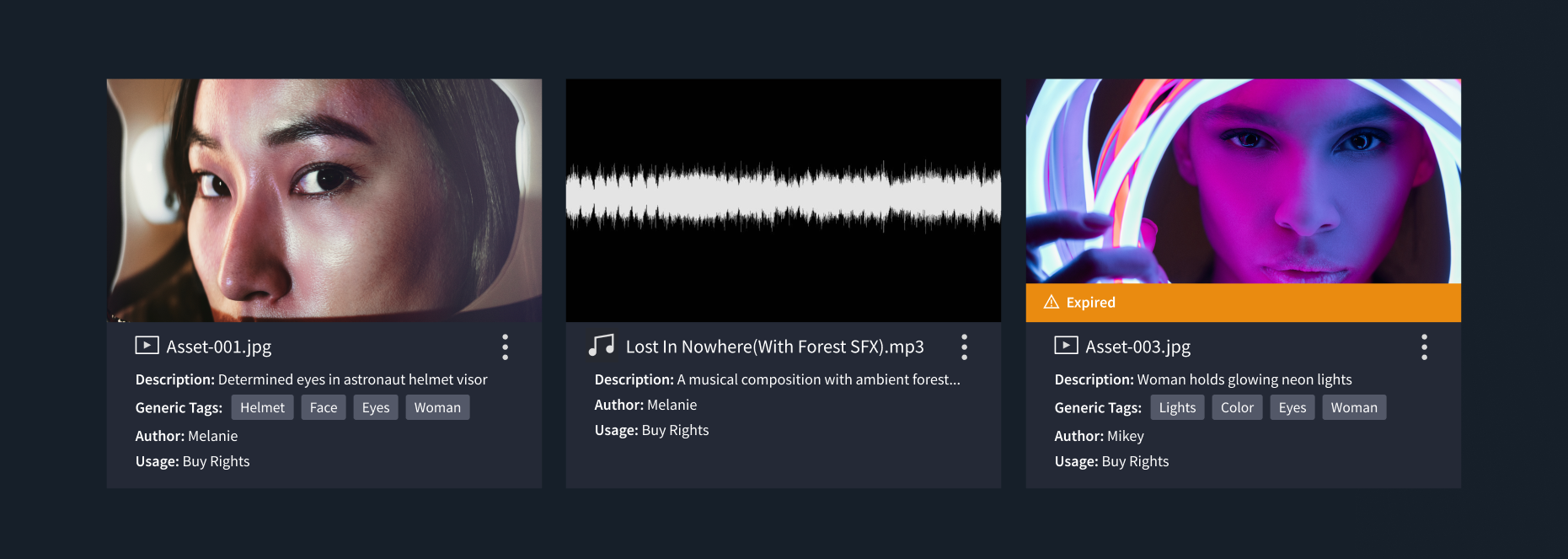
2: Multiple Ways to Display Search Results
The search pods in iconik display results either in thumbnail mode or as rows in table mode. Thumbnail mode provides a visual overview, making it easier to identify and locate specific assets or collections. You can scale the size of the search pods which will also present more metadata as you zoom in.

Table mode, on the other hand, offers configurable columns, allowing users to organize and prioritize the displayed information based on their preferences or specific search criteria.
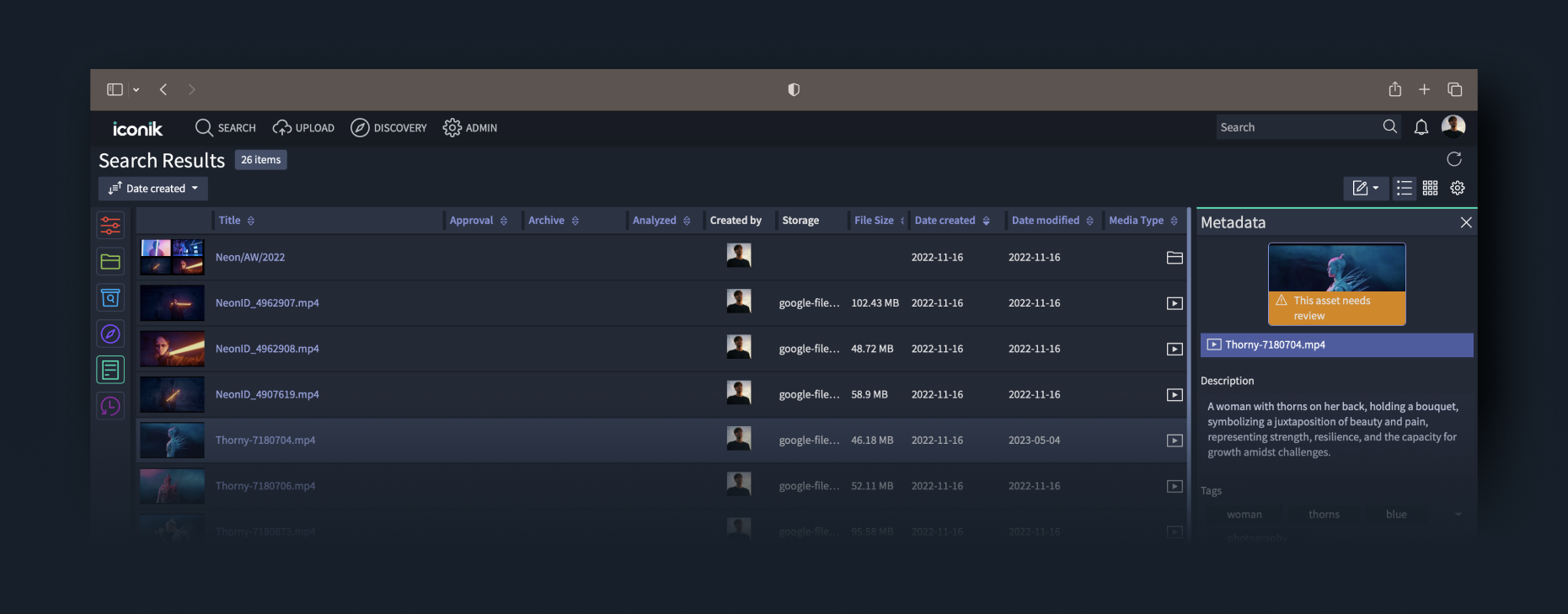
3: Customization and Flexibility
Iconik offers various customization options to tailor the data display according to individual preferences. Users can change the sort order of search results using the sorting feature, reorder columns in the table view by dragging and dropping, and resize search pods and columns to accommodate different data types. With this level of customization enables, you can focus on the most relevant information, optimize your workflow, and find what you need…fast!
4: Metadata Panels
The metadata panel in iconik provides a centralized location for viewing and editing metadata associated with assets and collections. Users can access detailed information about the selected item. and additional metadata fields based on the configured metadata view, making it easier to track and view critical information.
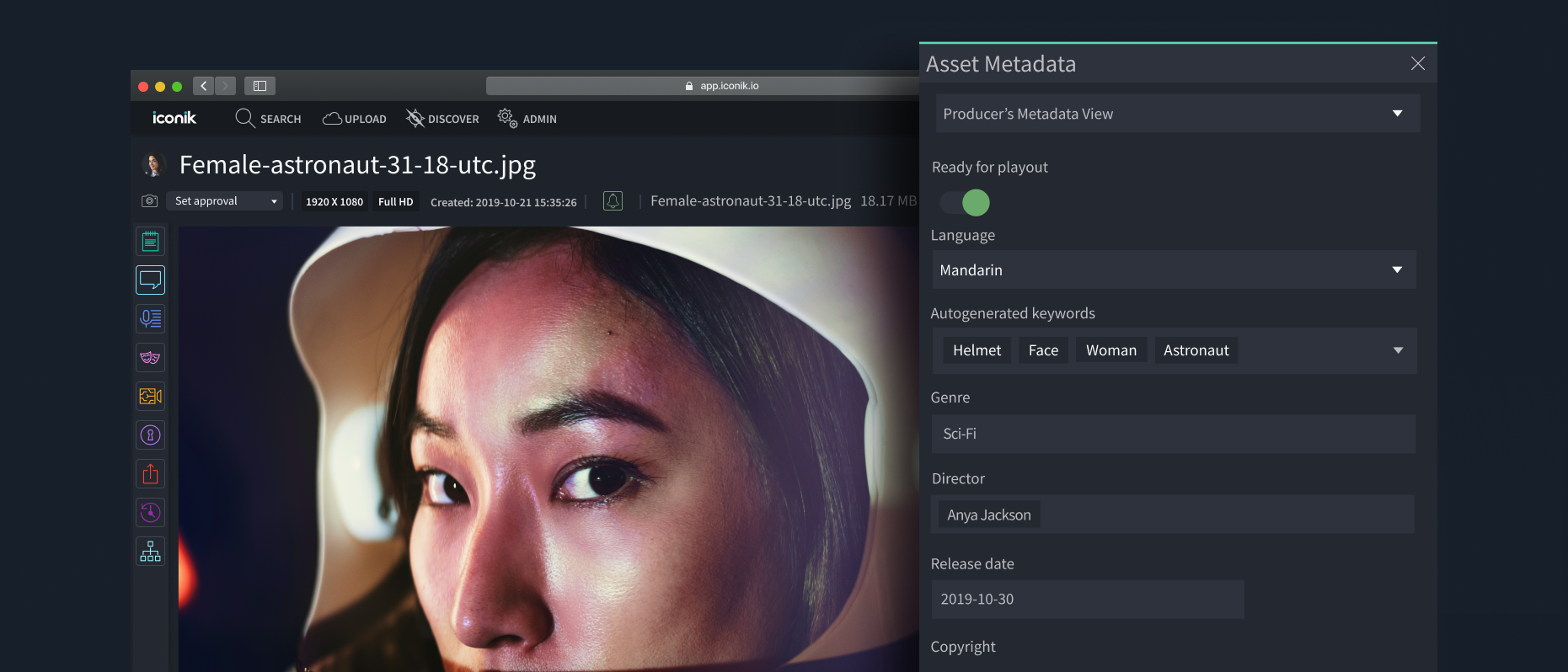
5: Multiple Ways to Add and Edit Metadata
Because data is so essential to realizing the full potential of media, friction to tagging content must be reduced at every stage. Iconik has many ways for users to add and edit metadata.
- During Ingest: Via the upload widget in the iconik web UI or via the iconik Agent.
- From the Search View: Edit via the metadata side panel within search results.
- From the Asset View: Edit via the metadata panel
6: Administrator and User Control of Metadata
Not every iconik user needs to see the same metadata. That’s why it’s possible to have any number of custom metadata fields on an asset or collection. These fields are organized into metadata views. A single asset can have different metadata views for users who have varying access rights.
Administrators can define system-wide metadata views and enforce consistent data presentation across the platform, ensuring standardized access and usage of information. These metadata views can also be tailored to specific user groups, presenting the data most relevant to their tasks.
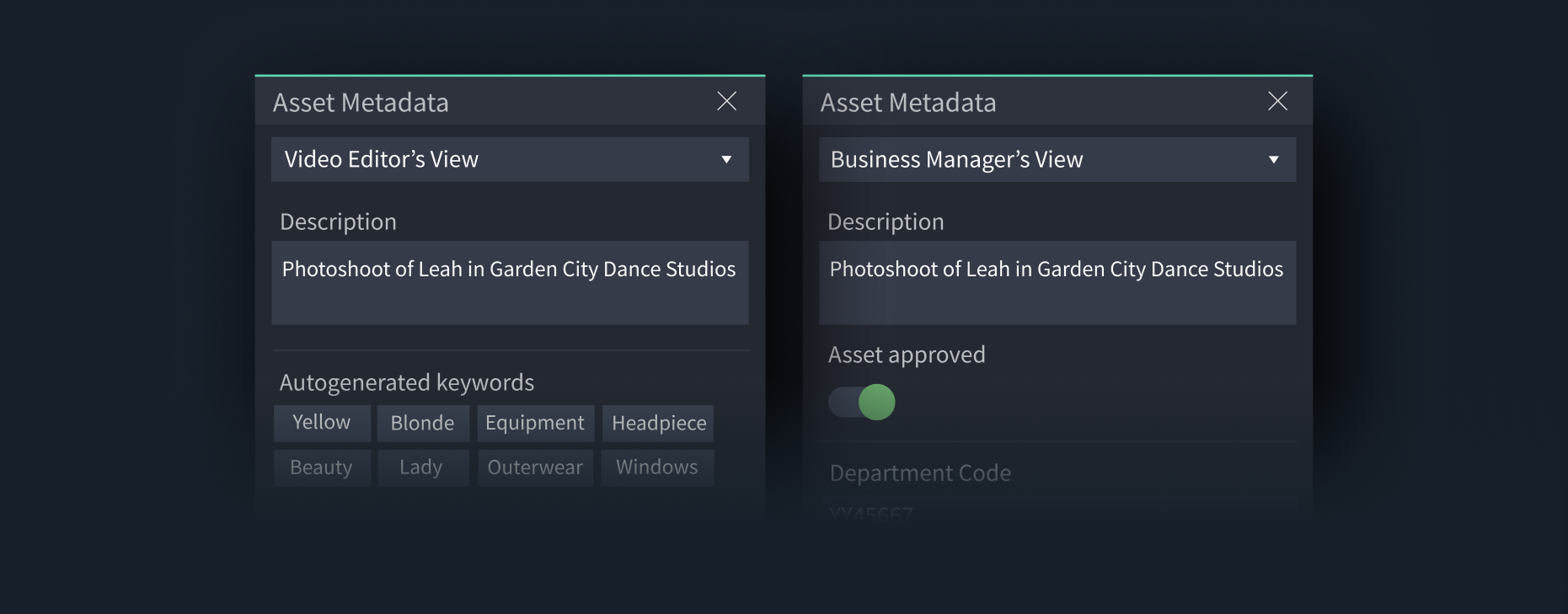
On a user level, users have the ability to personalize their own search settings, choose display options, and enable or disable specific asset properties or metadata fields to limit the data shown so that only the most relevant metadata is displayed.

Greater Efficiency in Media Asset Management
When it comes to managing media assets, doing it in less time is the ultimate goal. Presenting your media’s data in a way that’s easy to understand and digest will speed up any task in a MAM. By cutting down on the time spent deciphering complex metadata, you can focus your efforts on more of the things that matter most to your role. It will lead to better productivity and overall media management experience.
Want to learn more about how to use Metadata in iconik?
Check out this intro to metadata video and blog post
.svg)




